A quick step-by-step introduction for students
Welcome to PracticeClues! This guide will show you how to use our adaptive learning software to master your course concepts.
PracticeClues is an adaptive learning tool that allows you to take quizzes based on the concepts and learning objectives from your course. Your instructor sets up these objectives, and, as new content is added to the course, PracticeClues automatically generates questions from that material. This helps you practice and improve your proficiency in each area of study.
To get started, navigate to your course in your Learning Management System (LMS). Let’s use Canvas for this example. You will find the link to LearningClues on the sidebar. Clicking on it will take you to the PracticeClues interface.
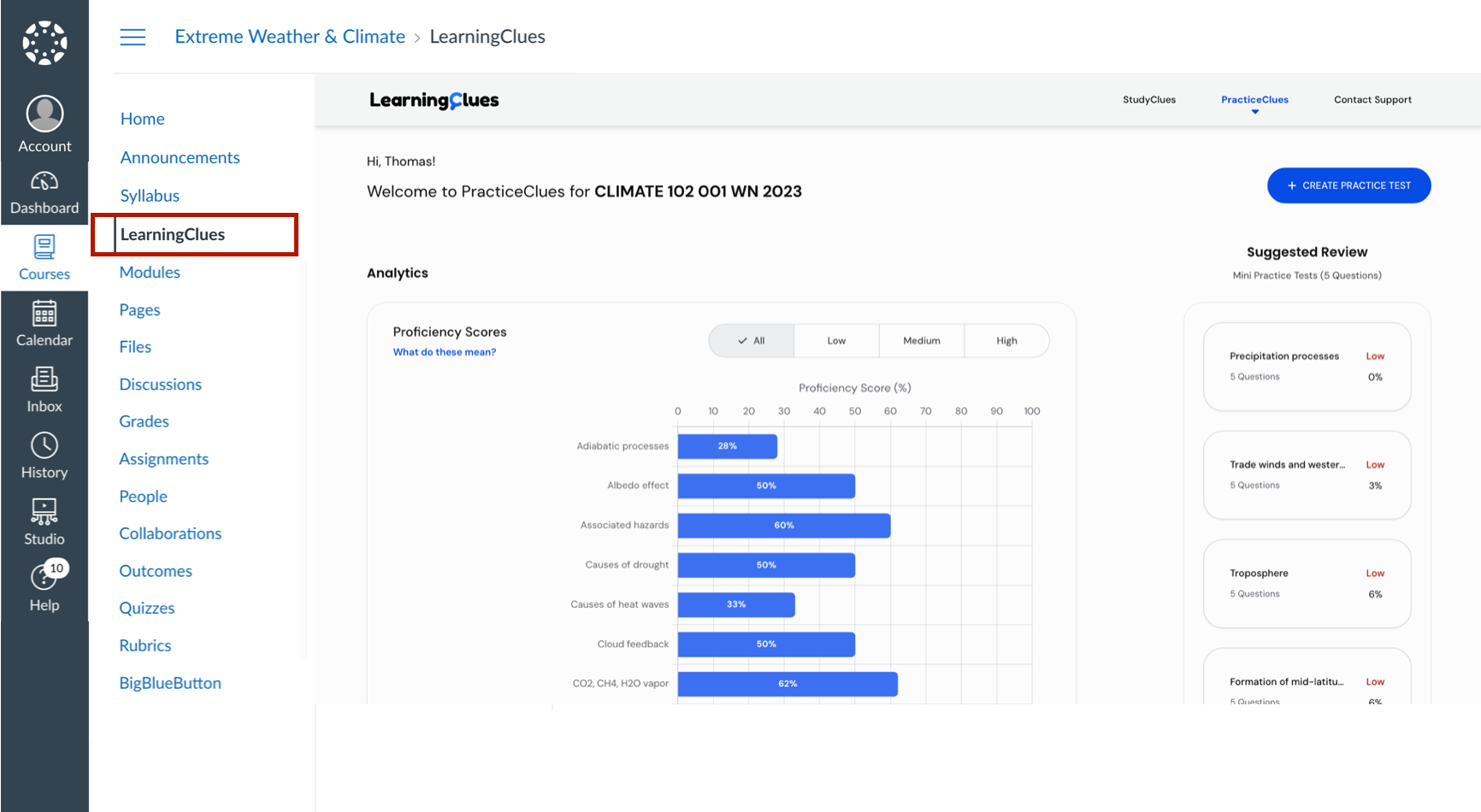
To start, click on "Create practice test."

You will have two options for creating a quiz:
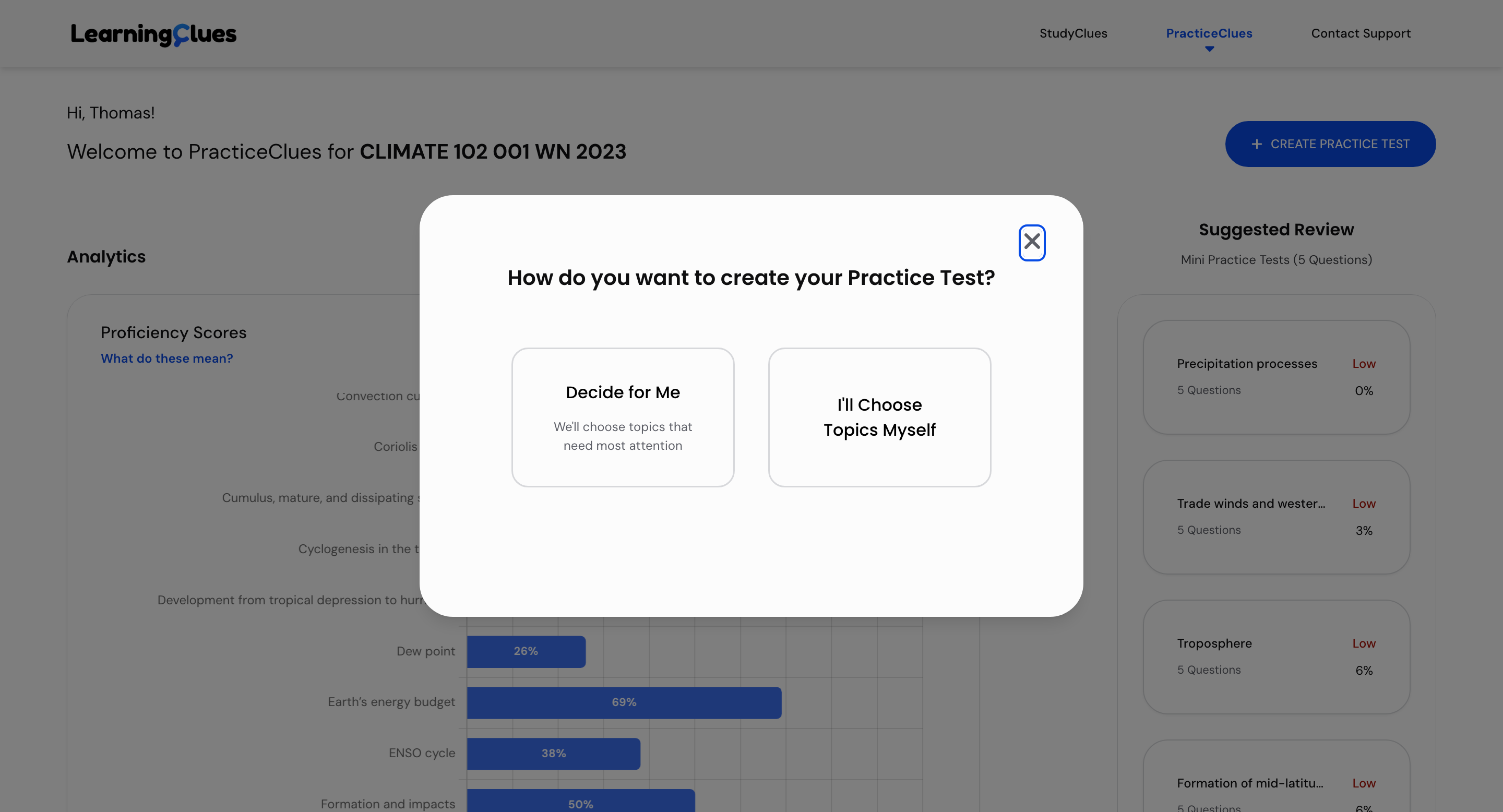
If you choose to select your own topics, you will see a list of all concepts for the course. Next, for each topic, you can see your current proficiency level, giving you insight into what you might need to practice.
For this guide, we will select the "Atmospheric Layers" topics.
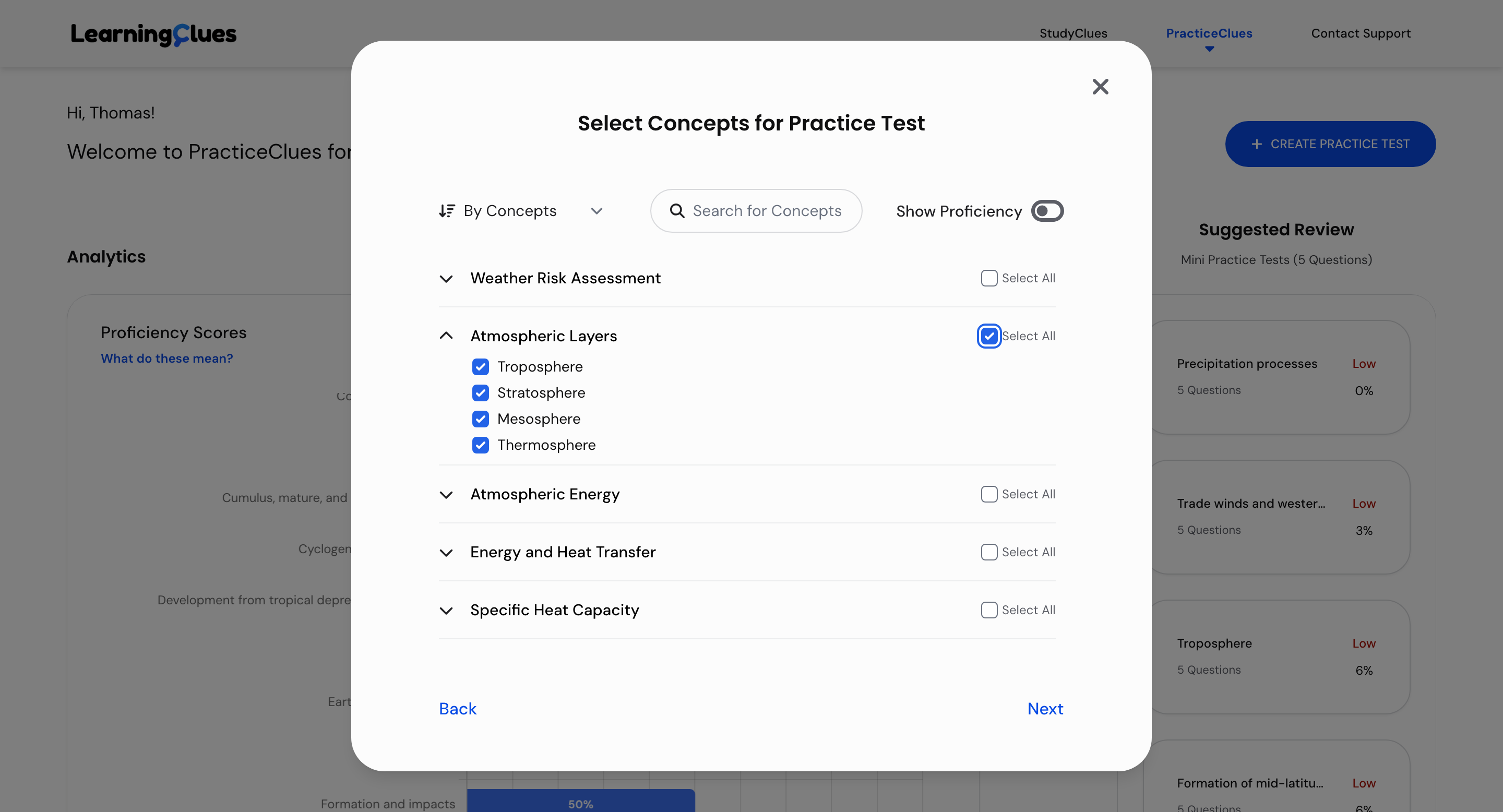
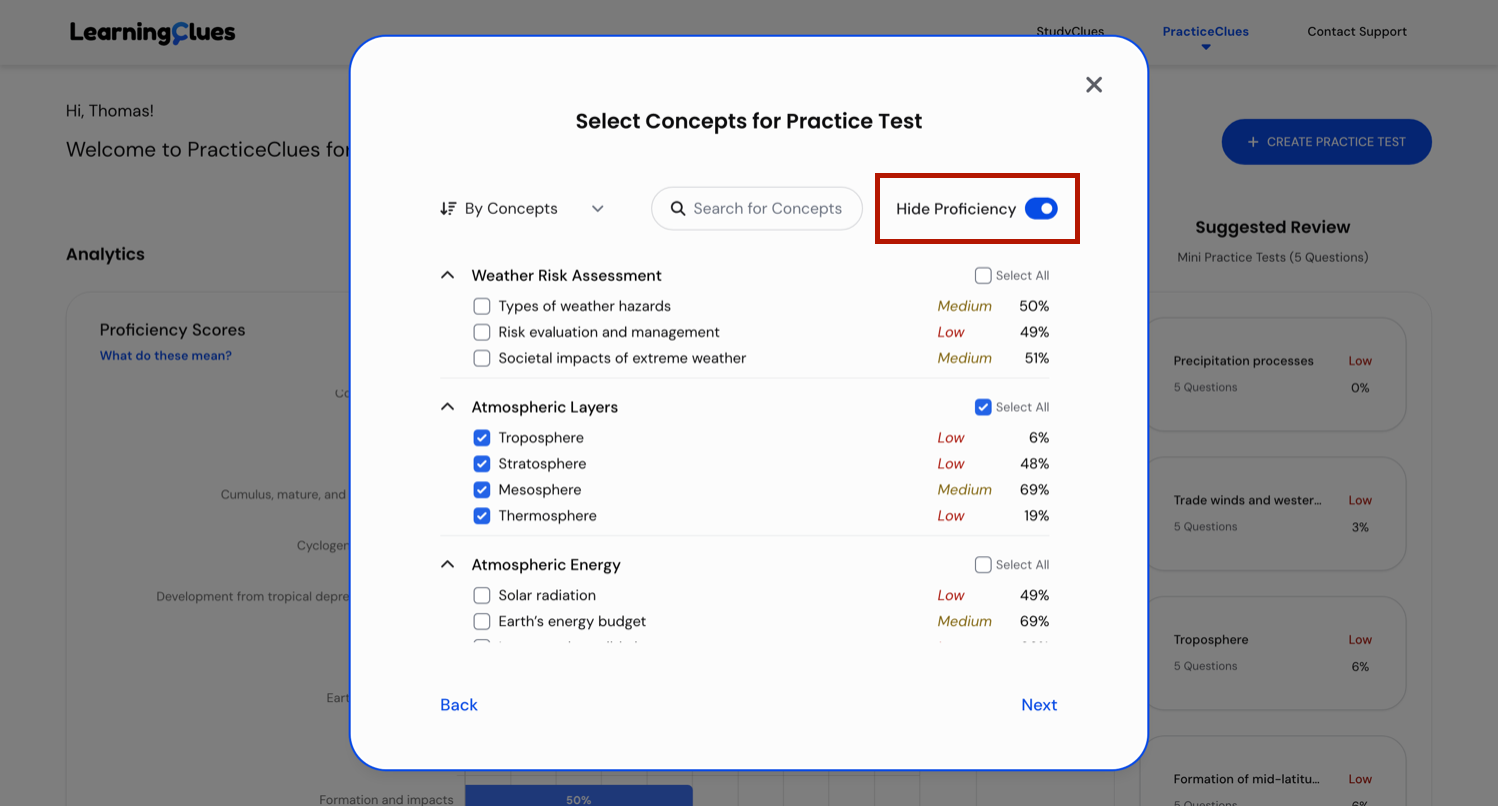
After selecting your topics, you can customize your quiz:
Once you’re ready, click "Create Test."
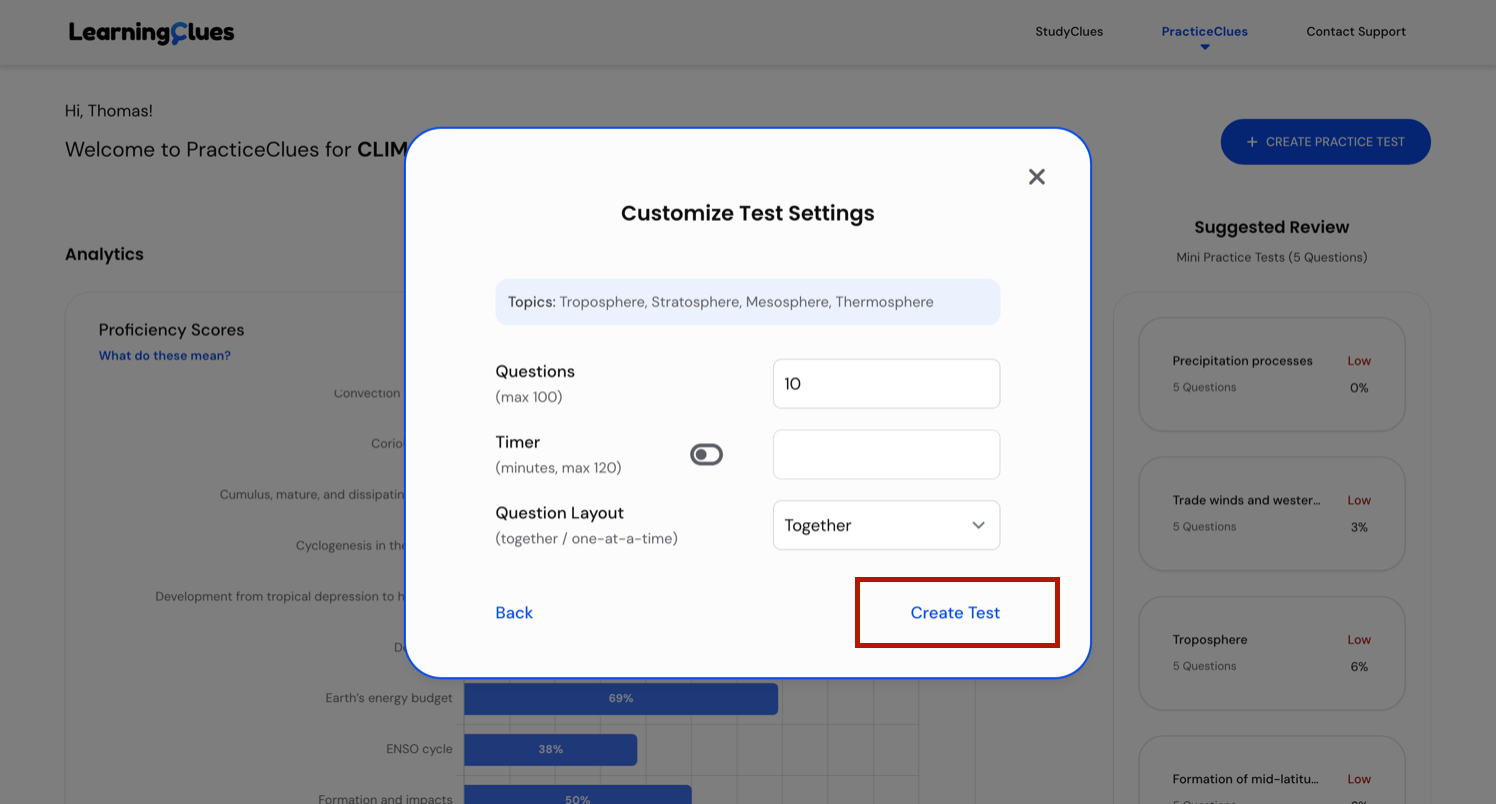
PracticeClues will generate a quiz for you based on your selected topics. As you go through the quiz, you can:

Once you have completed the test, click "Submit."

After submitting, you will get immediate feedback on your responses. You can see:
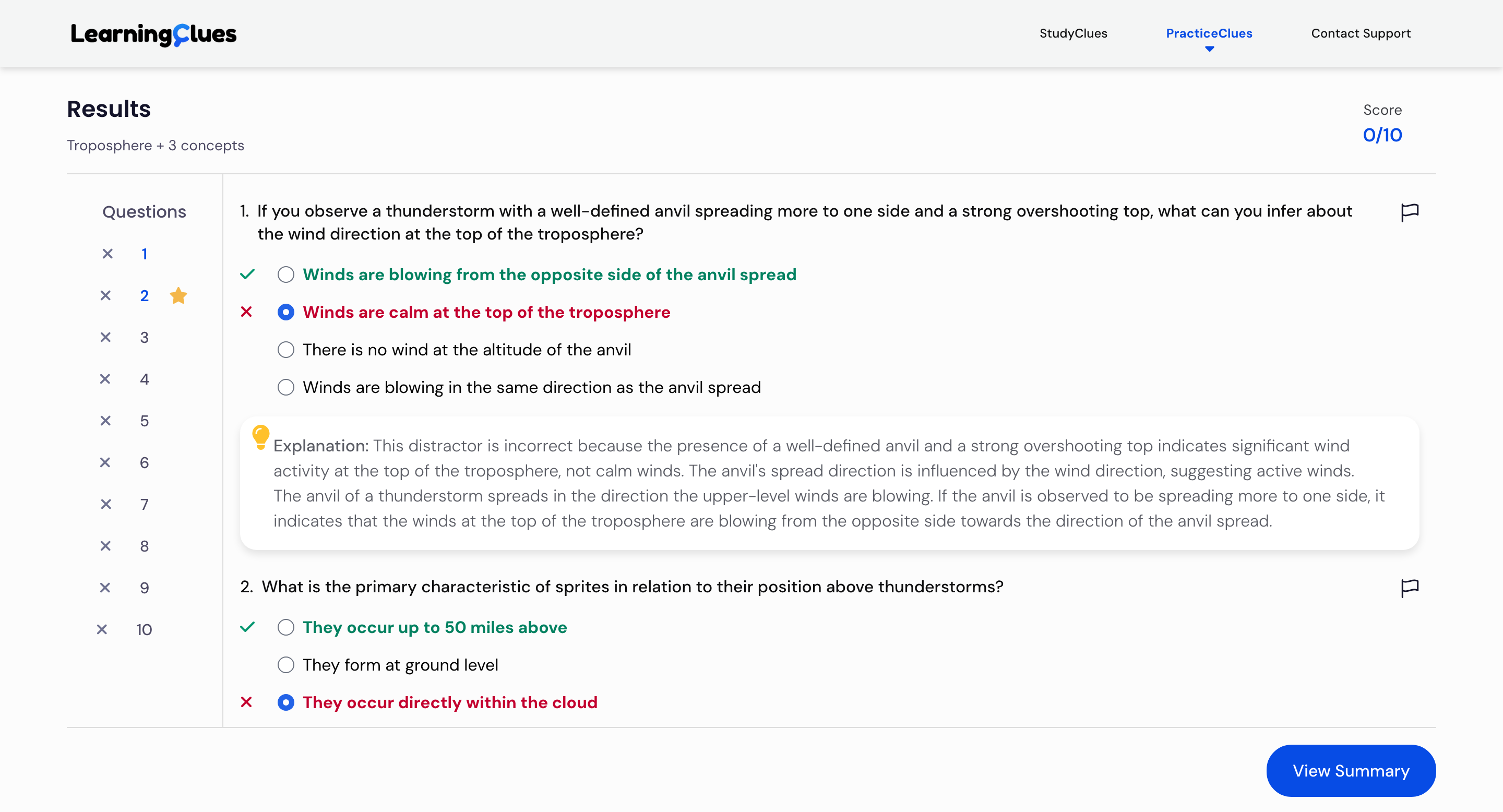
If you come across a question that you believe has an issue or might be incorrect, you can report it. Click the "Report question" button in the top-right corner of the question. You can choose from a list of common issues or provide your own feedback. This report will be sent to your instructor for review.

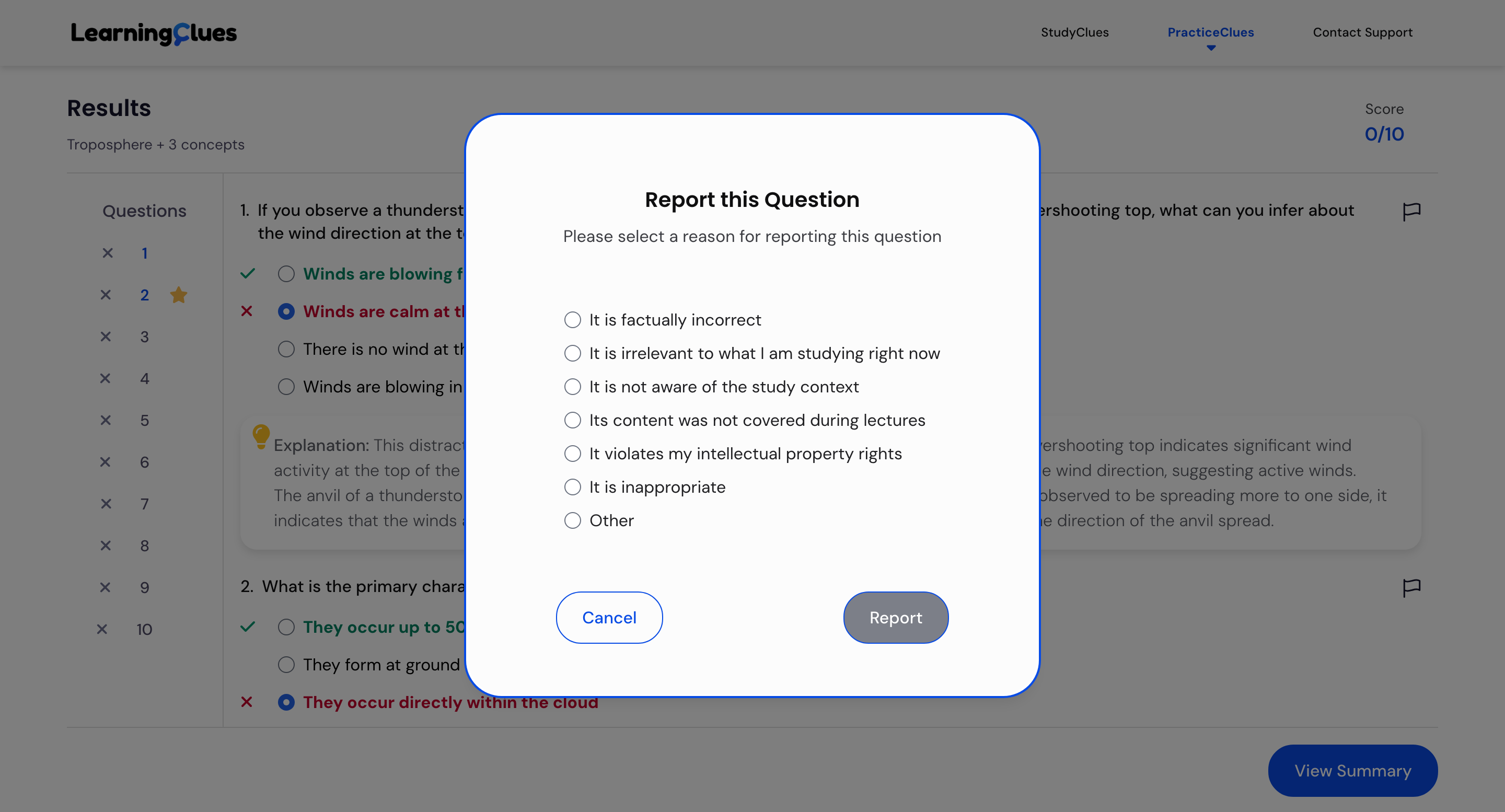
After reviewing your results, click "View summary." This will take you to your proficiency summary, which shows your updated proficiency levels for each course concept.
Important Notes on Proficiencies:
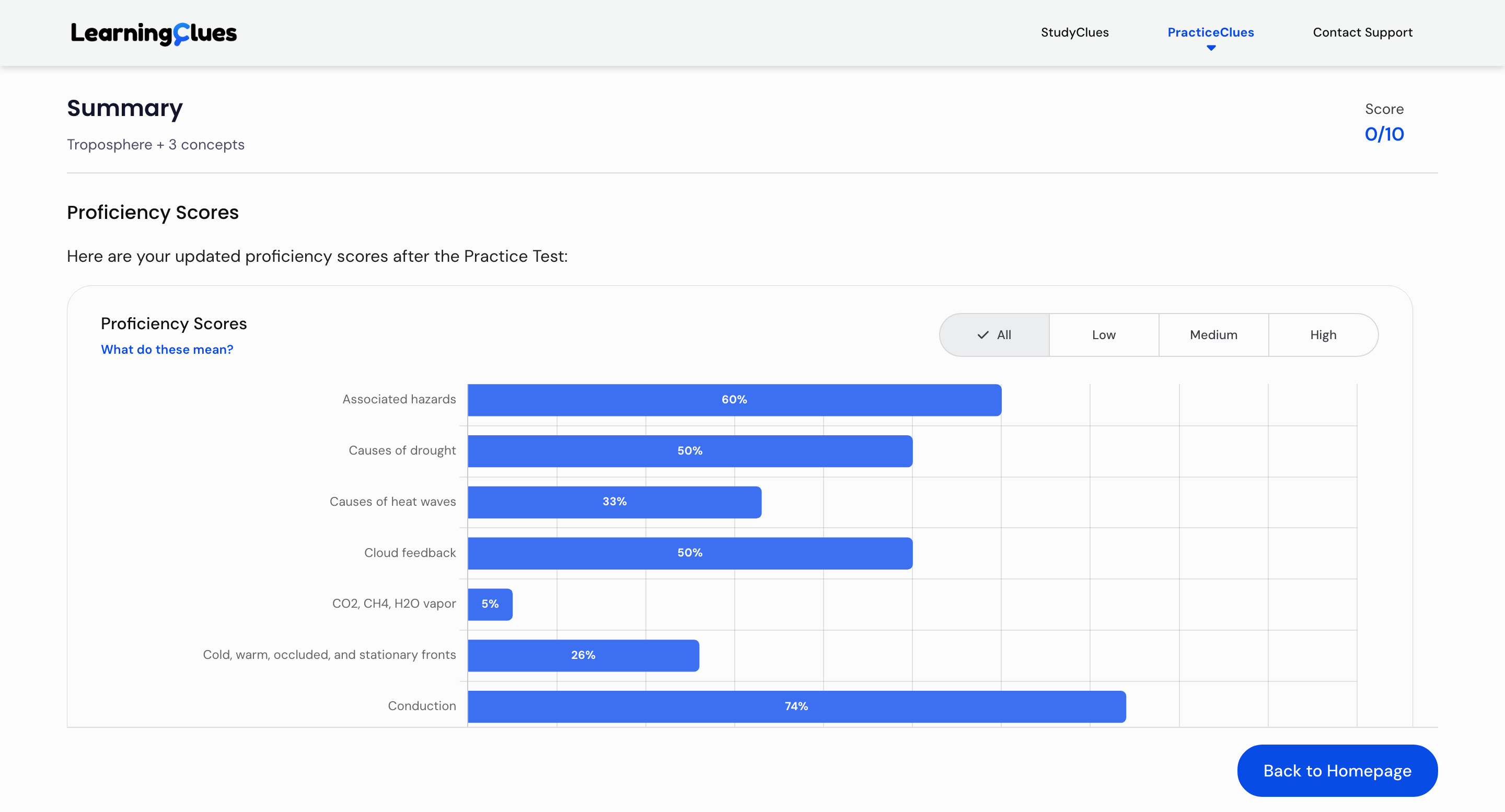
After you finish, you will return to the homepage. Here you can see:


On the right side of the dashboard, you will find "Suggested review." This feature is based on your proficiencies and prioritizes the concepts where you have the lowest scores. It suggests a quick, 5-question quiz on a specific topic to help you improve your understanding. Clicking on one of these suggestions, like "Precipitation processes," will immediately start a quiz on that topic.
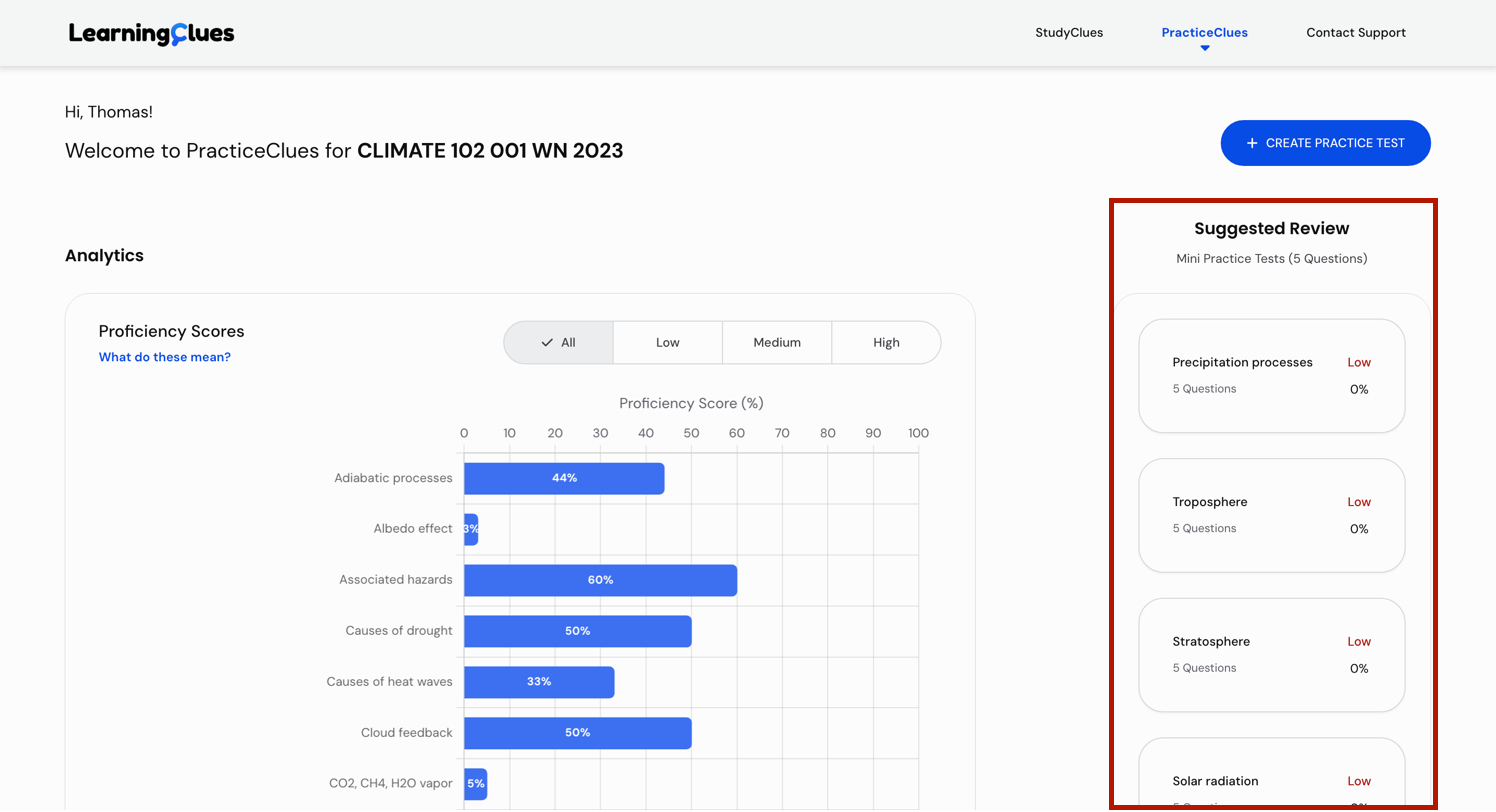

Contact Support If you experience any technical issues or problems with the software, you can click the "Contact Support" button on the top bar. This will open an email addressed to our support team so that you can describe your issue and get help.
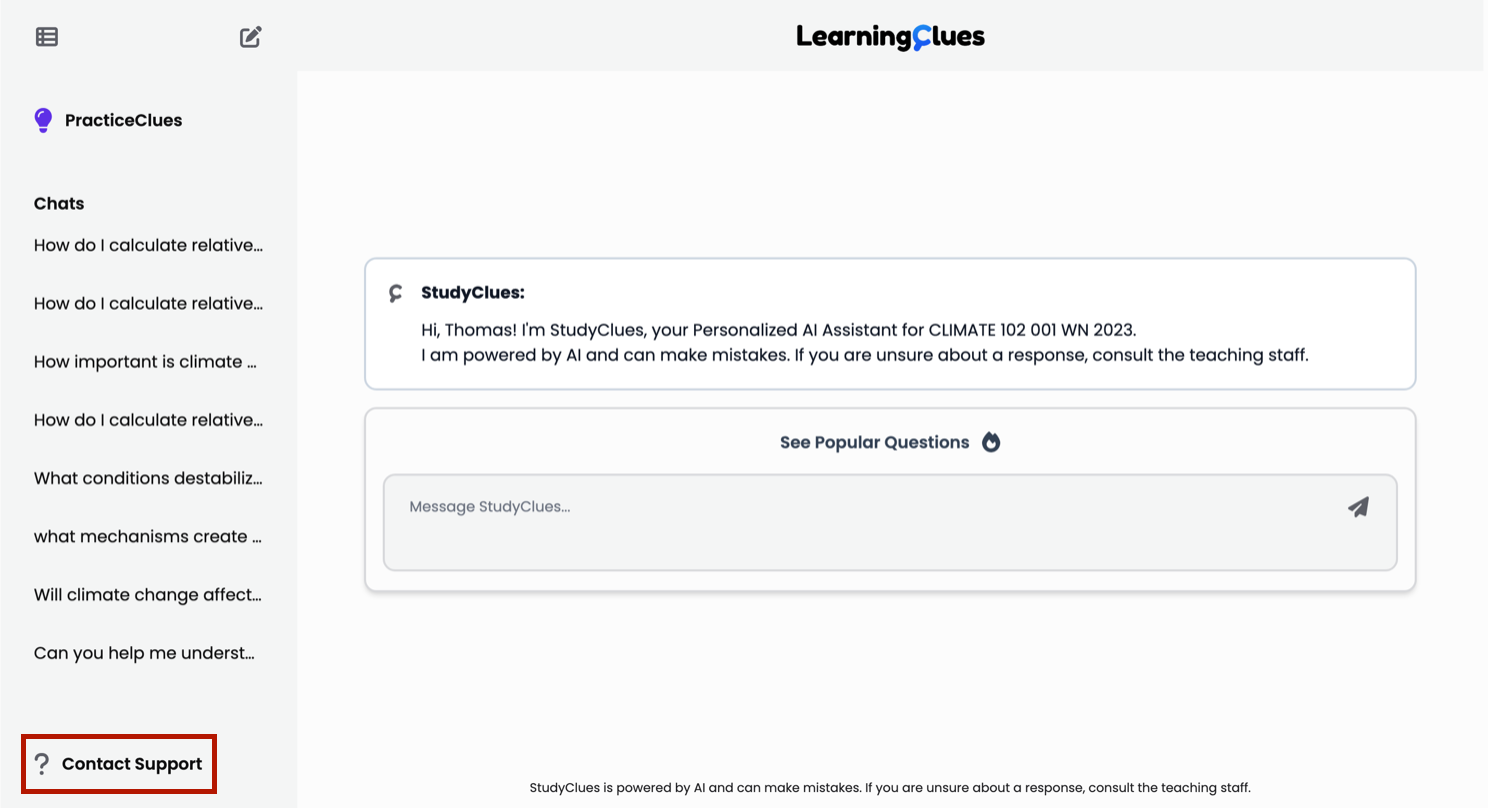
You’re now ready to start using PracticeClues!