A quick step-by-step introduction for students
Welcome to StudyClues! This guide will walk you through how to use this tool to help
you navigate your course this semester.
StudyClues is a 24/7 chatbot designed to help you with your course studies. You can
ask it questions about anything related to your course, and it will provide answers based
on your course materials. This includes lecture recordings, files from your Learning
Management System (LMS) like Canvas, and open-source textbooks that your
instructor has uploaded to their course site. The goal is to give you a reliable study
partner that is always available to answer your questions and discuss topics relevant to
class.
A key feature of StudyClues is that every response includes clickable references that
help to cite the information discussed. These references link back to videos and files
from the course, allowing you to jump to a specific moment in a lecture recording or a
page in a course document where the information originally came from. This
functionality grants you the opportunity to dive deeper into the topics and learn directly
from your instructor’s materials.
To get started, navigate to your course in your Learning Management System (LMS). Let’s use Canvas for this example. You will find the link to LearningClues on the sidebar. Clicking on it will take you to the StudyClues interface.
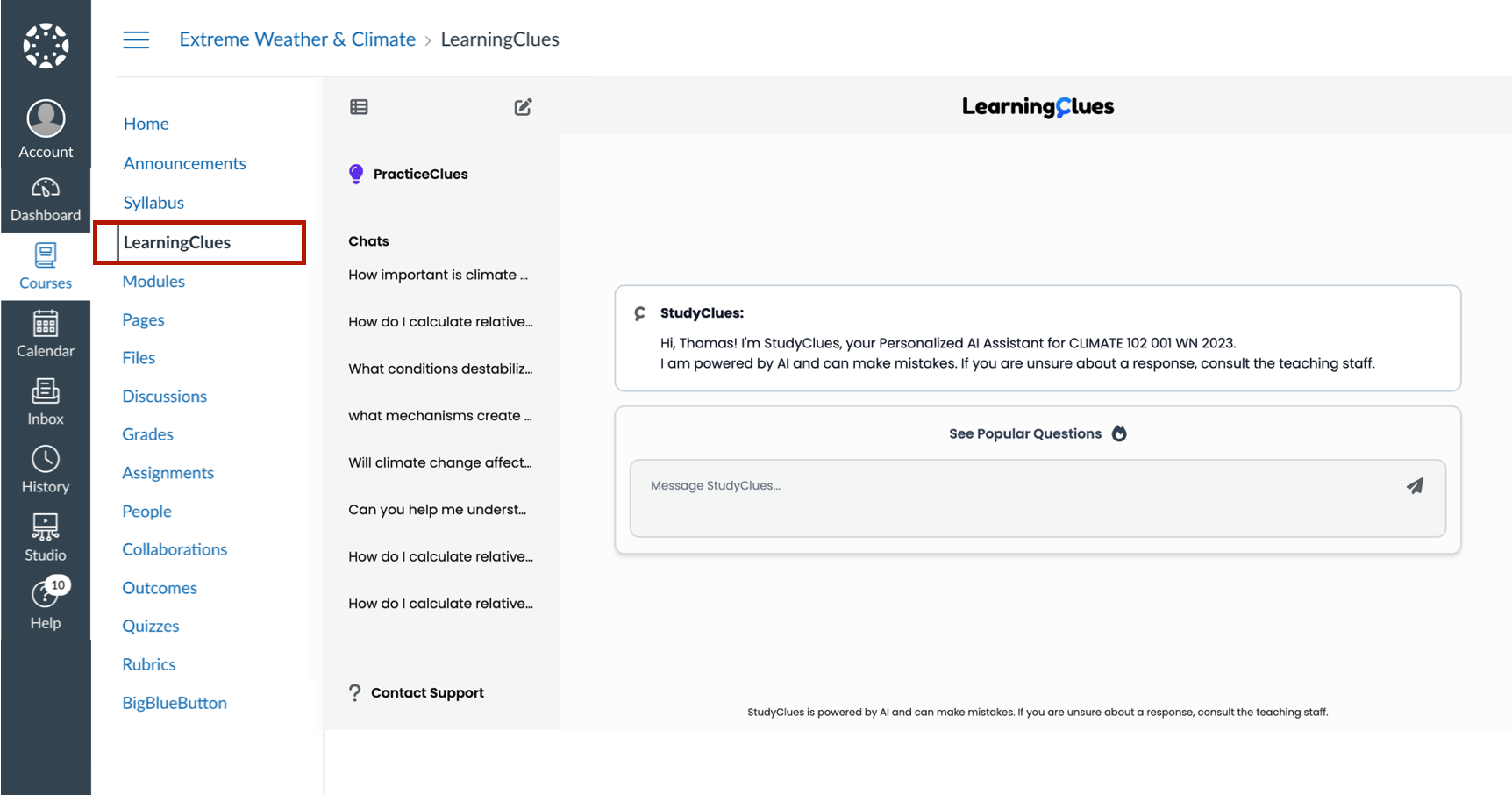
When you open StudyClues, you will see the main chat window. This is where you can type in your questions.
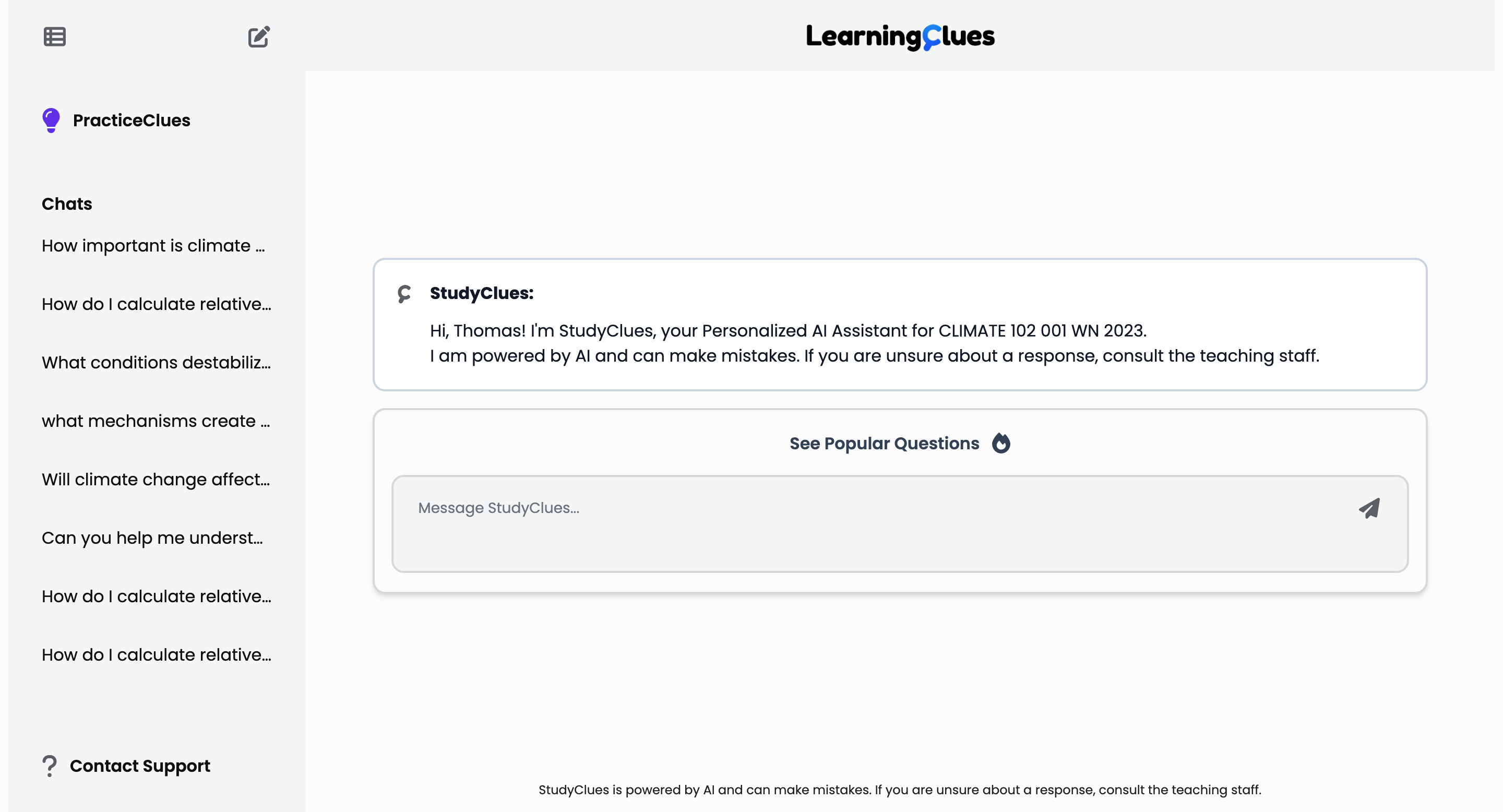
You can ask StudyClues anything about your course content. For example, if you are confused about a concept from a lecture, you can ask for a definition or an explanation.
Let’s try an example. I will ask: “How do I calculate relative humidity?”
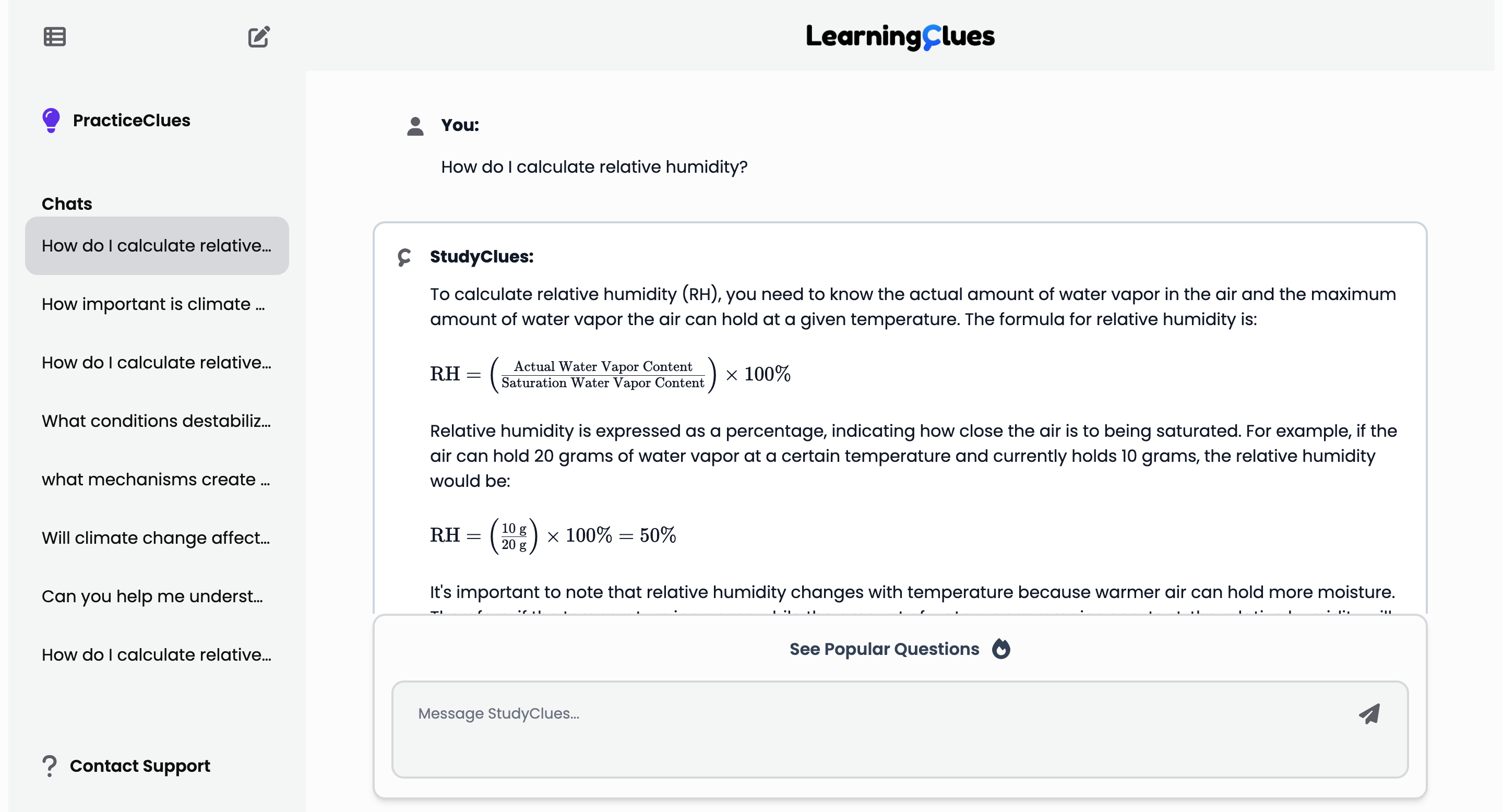
Once you submit your question, StudyClues will search through all the course content to generate a response. The response will appear in the chat window, along with citations that link back to the source material.
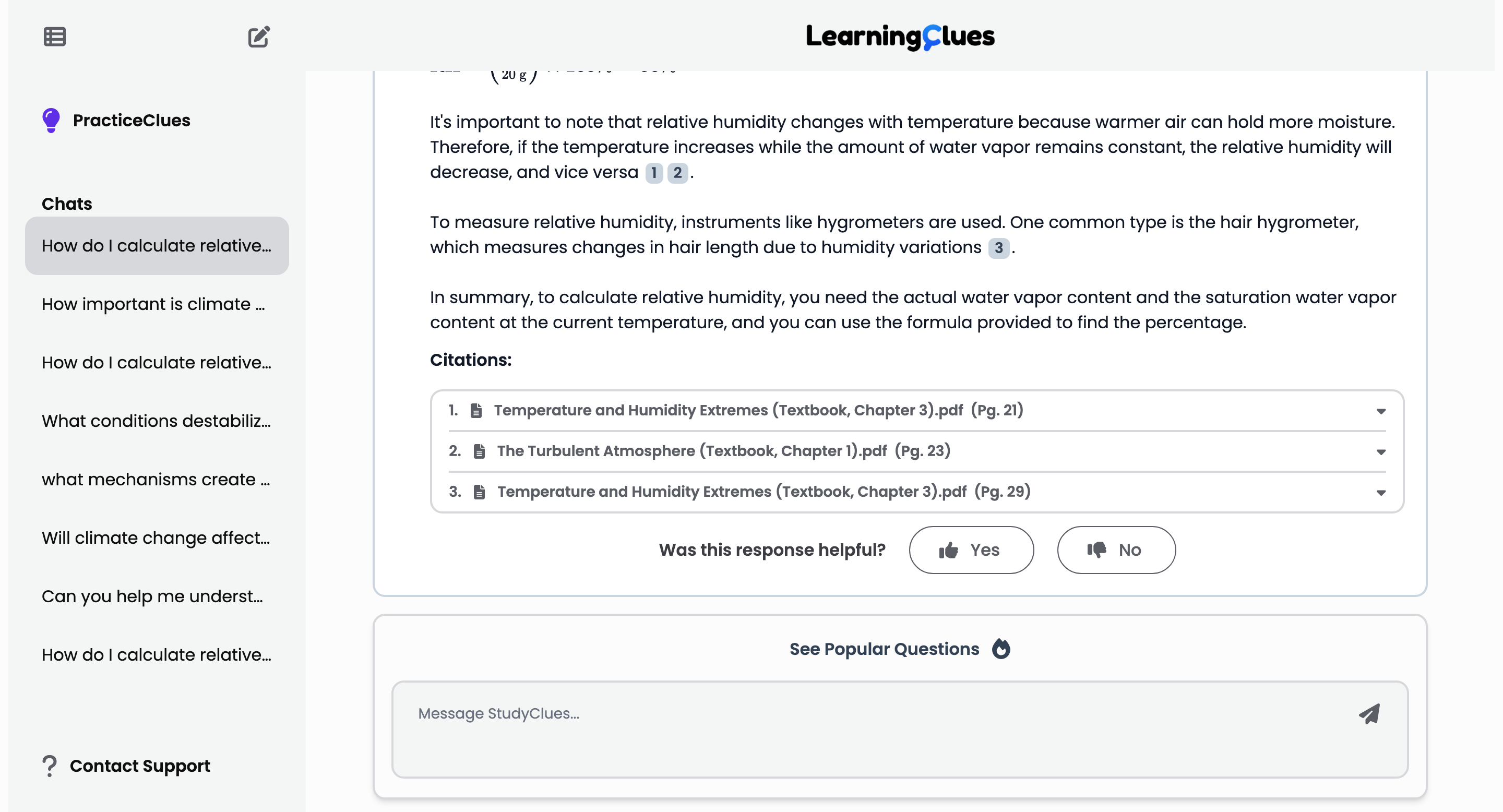
The citations in the response are interactive. You can click on them to see a snippet from the original source, like a textbook or lecture transcript. If you want to see more, you can click on "view file," which will take you to the exact page in the document. This allows you to get more context and review the material in its original form.
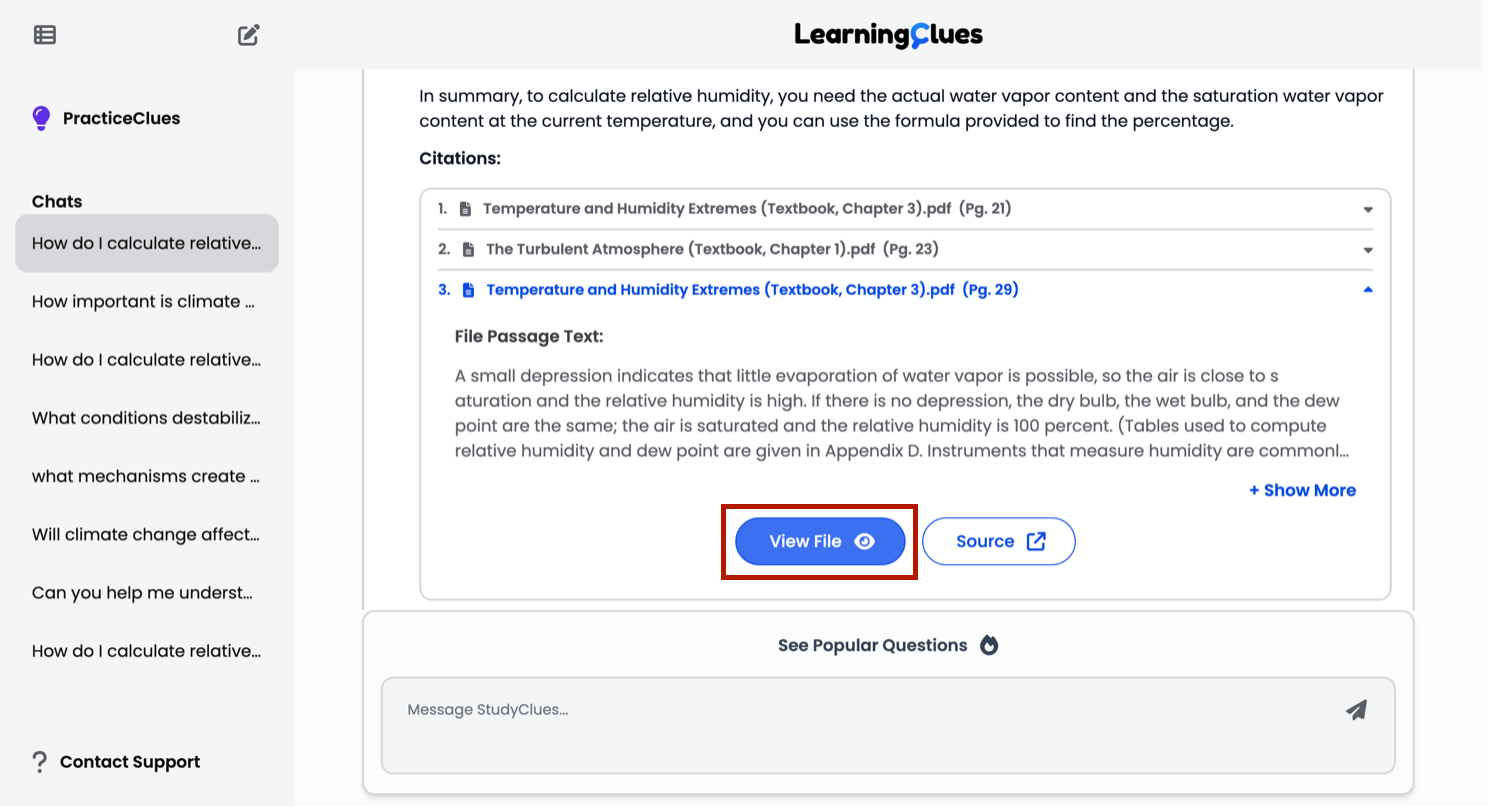
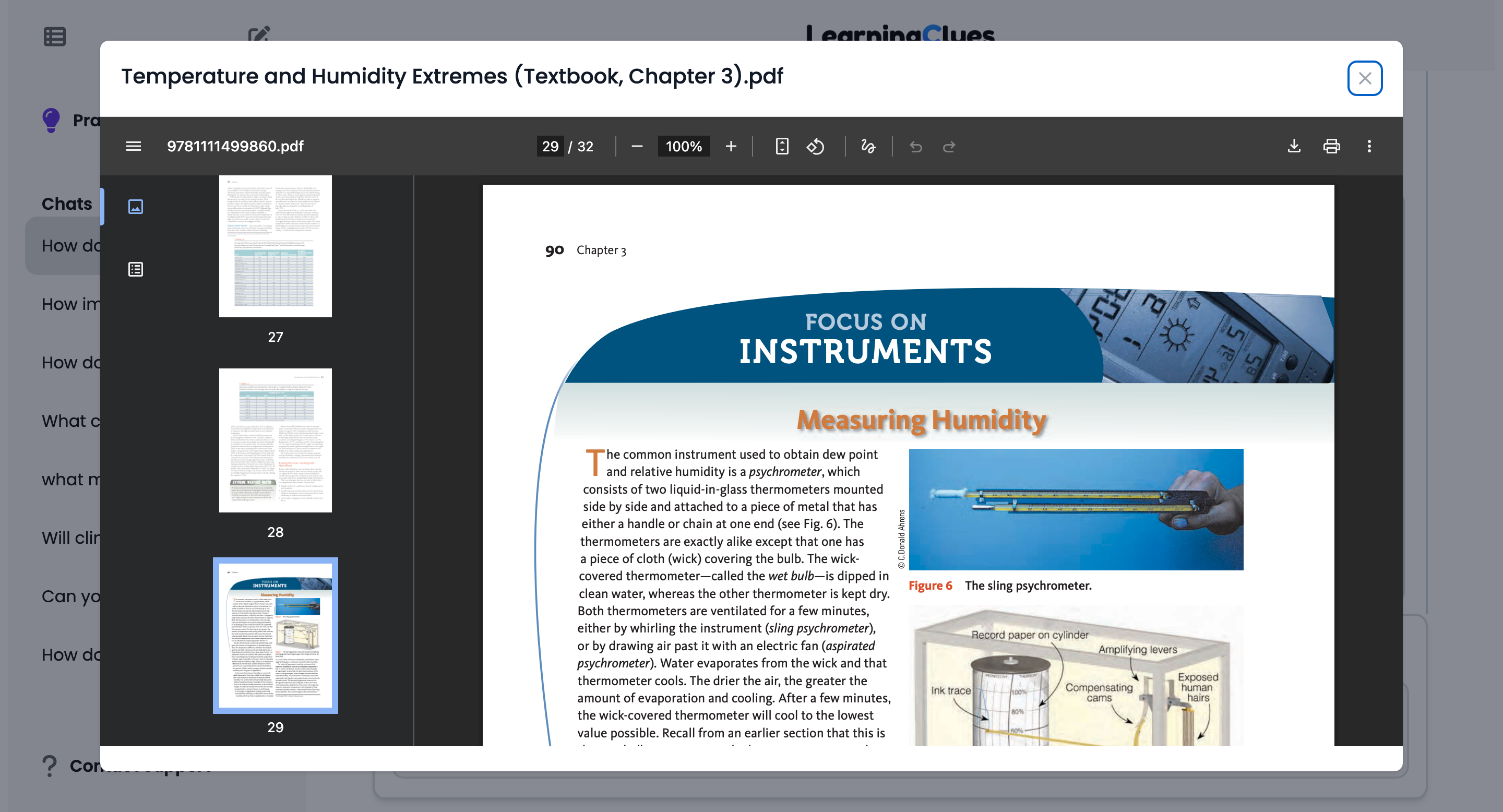
StudyClues is completely conversational. This means you can ask follow-up questions to clarify a point or ask for more detail. For instance, if you’re still confused after the first answer, you could say:
“I’m confused still. Walk me through a detailed example step by step.”

StudyClues will understand the context of your previous question and provide a more detailed, step-by-step explanation, again with references.
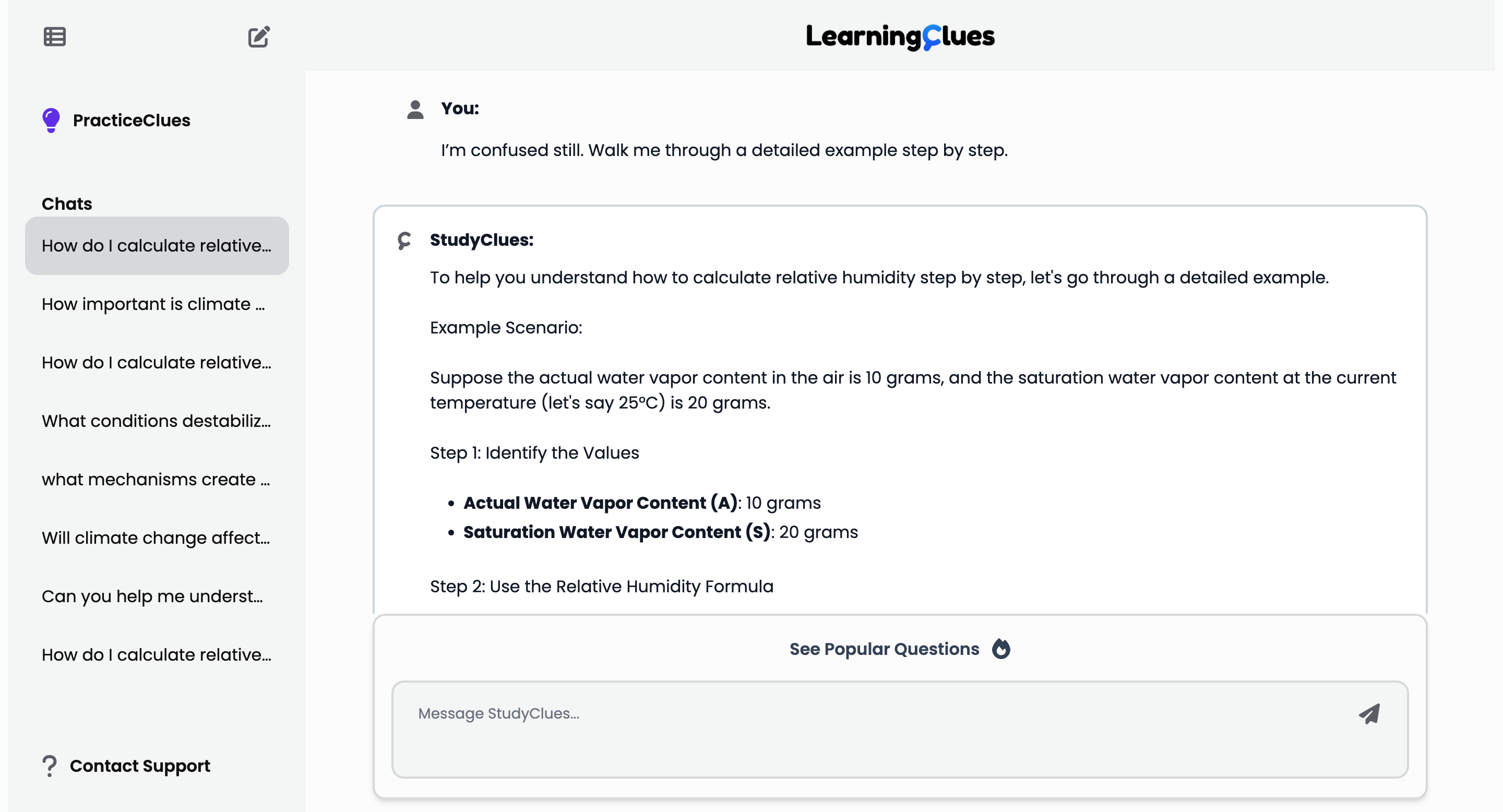
Because StudyClues has access to all course documents, including the syllabus, you can also ask questions about course logistics, like office hours, deadlines, or grading policies.
For example: “When are office hours? How do I sign up?”
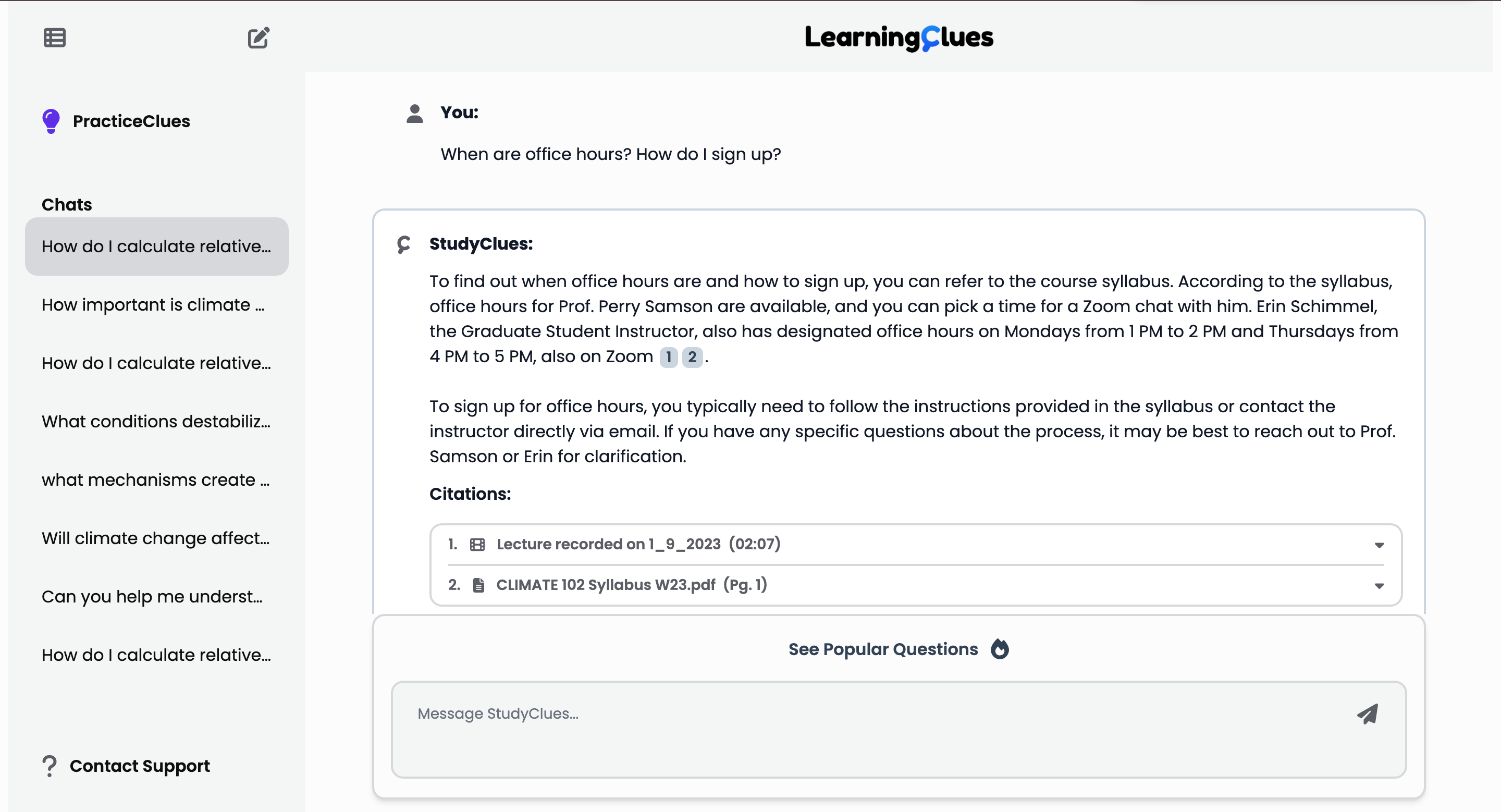
StudyClues will provide the relevant information and cite the syllabus.

For every response, you can provide feedback. You can click the thumbs-up icon if the response was helpful or the thumbs-down icon if it was not. If you select "No," a text box will appear, allowing you to explain what you felt was wrong about the response. This feedback helps us improve the system.
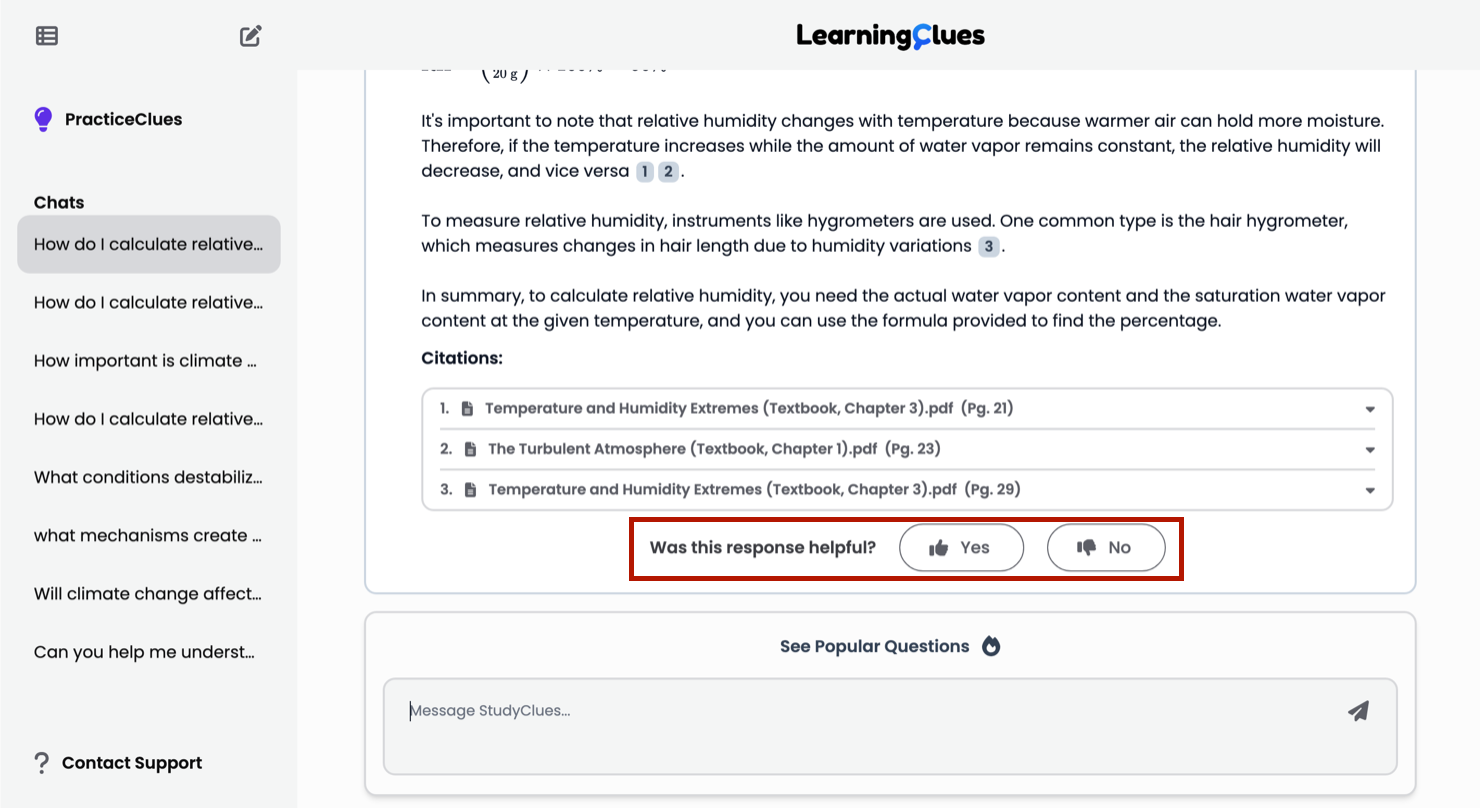
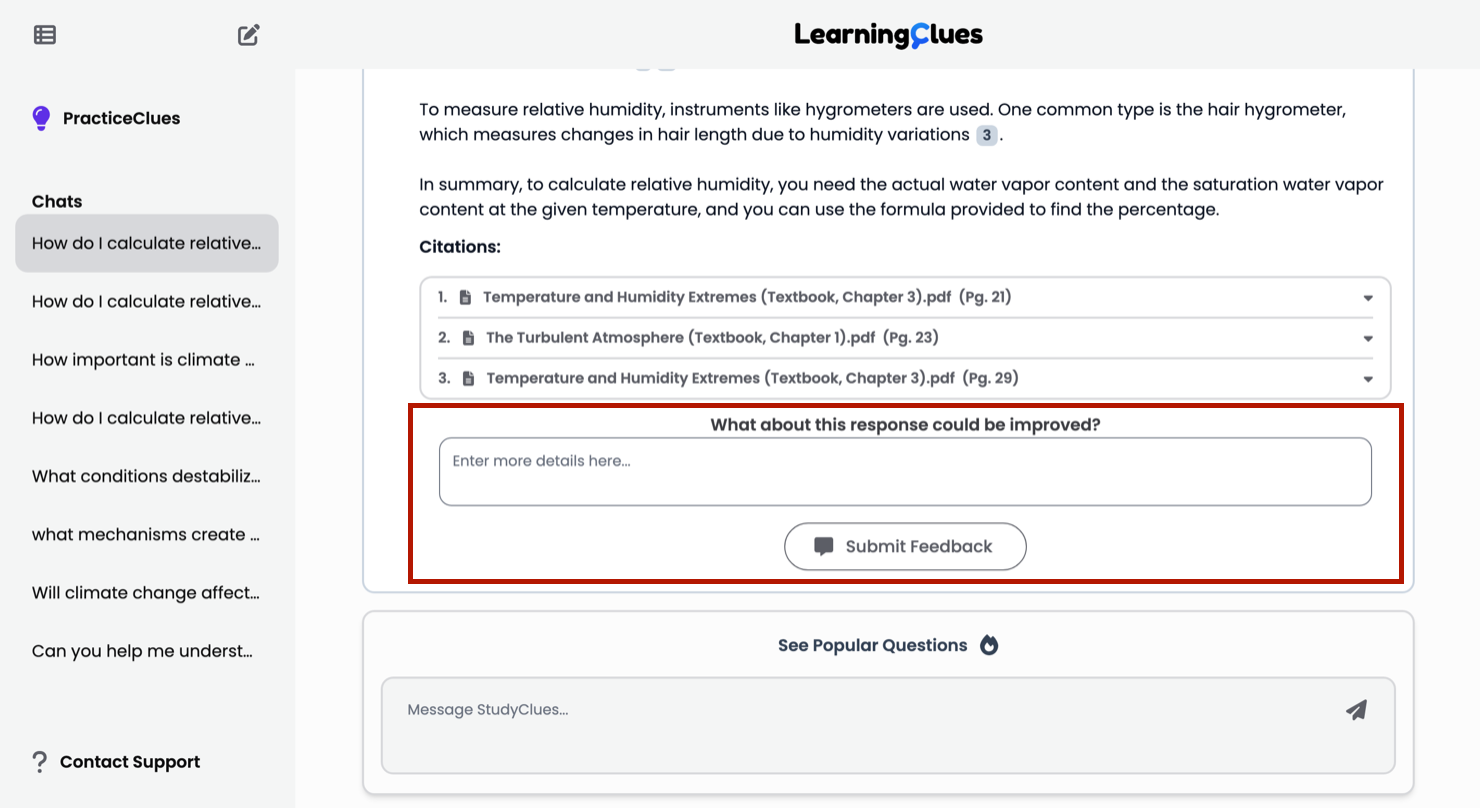
Conversation History The sidebar on the left shows all your past conversations with StudyClues. You can click on any previous conversation to review it or continue where you left off. The context from that conversation will be preserved.
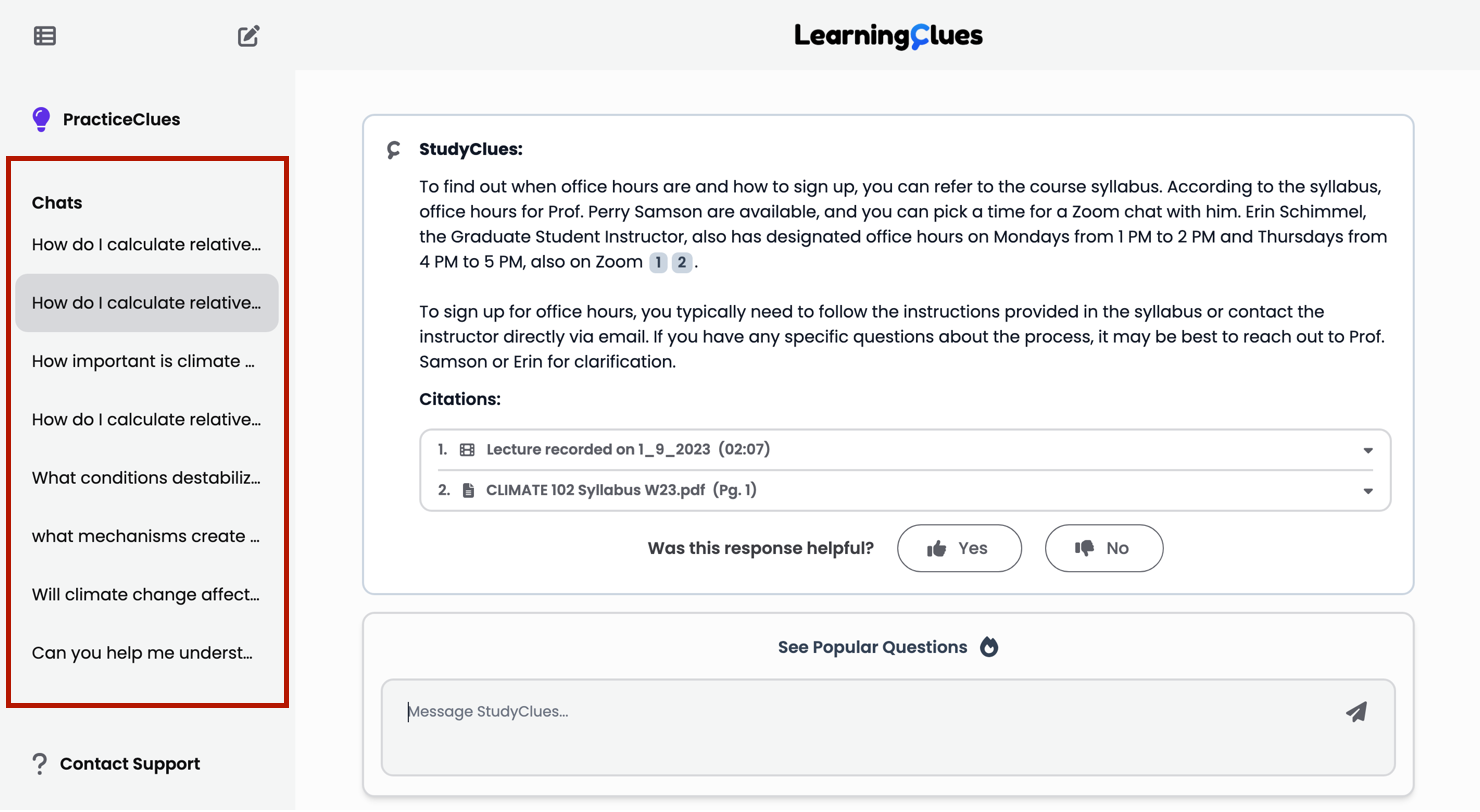
More Screen Space If you need more room to view the chat, you can close the sidebar by clicking the icon at the top.
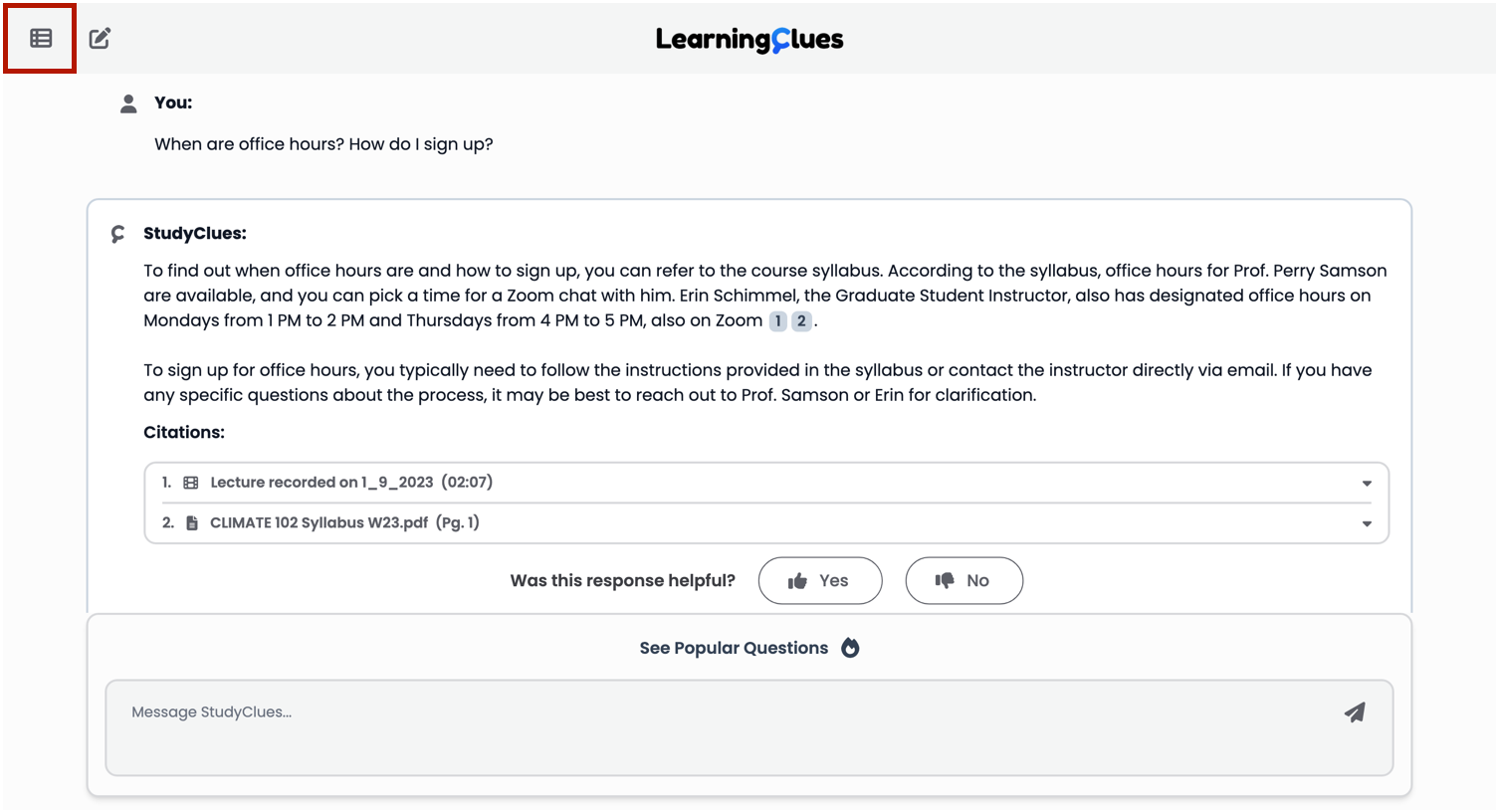
Starting a New Chat If you want to start a fresh conversation on a new topic, click the "New chat" button in the upper-left corner. This will reset the interface.

PracticeClues: You can easily switch to our quizzing application, PracticeClues, by clicking the "PracticeClues" button. PracticeClues allows you to test your knowledge with quizzes generated from your course content.

Contact Support If you experience any technical issues or problems with the software, you can click the "Contact support" button at the bottom of the sidebar. This will open an email addressed to our support team so you can describe your issue and get help.
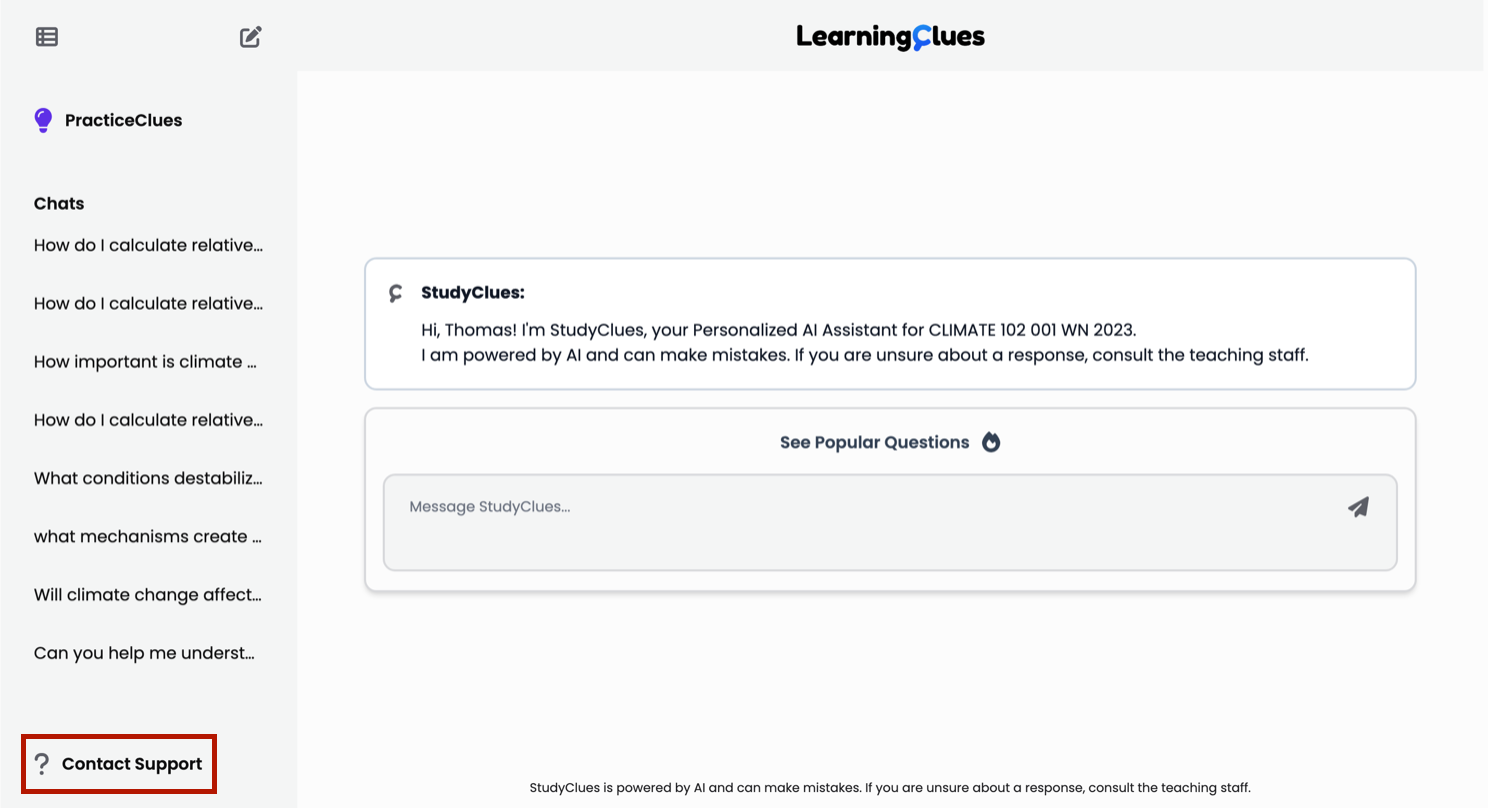
You’re now ready to start using StudyClues!